Apple just released its 2016 flagship, the iPhone 7, and we must admit that we love it! While there have been many rumors doing rounds about all the new specs that the phone will have, there are some worries about the battery power. And we all hate those moments when we unlock the iPhone 7 and see less than 10% battery left, right?

The battery, whose capacity is 1960 mAh, is a step up from iPhone 6S’s 1715 mAh battery but far from the capacity that other manufacturers such as Samsung, Sony and Huawei have for their flagship batteries. However, there is always the option of carrying around a power bank or a third party battery case (not that hideous thing made by Apple), in case your iPhone 7 runs out of juice.
But what if we told you that we know a few tips that one can use in order to ensure that the battery runs longer. Curious already? Let’s see what you can do for your iPhone…
1. Turn off location settings
Location settings tend to take up a lot of battery power. This happens because many apps use the location services to track the iPhone 7. Turning off location settings requires the user to go to settings, location then switch it off.
However, some crucial apps such as Find My Phone need these location services on for tracking in case the phone is stolen. A better hack would be turn off all apps that use the location services. This leaves behind only the crucial apps running which saves you on battery life.
2. Turn off apps that are not in use
While it is very common to keep a lot of apps running in the background, it is detrimental to the battery life of the iPhone 7. Turning off all the background apps, concentrating on those that are not in use, is a smart way to ensure that the battery lasts longer. After all, why waste precious battery on useless stuff?
3. Turn off Bluetooth and Airdrop
These functions tend to be on as a default setting in order to make sharing files with other people in your location easier. People would be shocked to learn just how much these two functions affect your iPhone 7’s battery life. The whole secret is to turn them off and keep them off as a default, only turning them on when in use.
4. Adjusting the brightness to a lower setting
As is with every other device, pushing those pixels to the display requires a lot of battery juice. The trick to keeping your battery capacity at higher levels for longer is to turn down the brightness of the iPhone 7. One should not turn down the brightness too much either as this is detrimental to the eyes. Balance the brightness so that it is high enough to ensure that the experience of using the iPhone 7 is still enjoyable but low enough to conserve battery power.
5. Turning off automatic updates
While Apple made accessing automatic updates more convenient by having them automatically download without the user having to visit the app store, it means that the phone is constantly scouring the store to find new updates which drains the iPhone 7 of a lot of battery power. Why on Earth would you allow this? To save on power, go to the iTunes Store settings and turn off the automatic updates. You can opt to check for updates on apps and games once you visit the store.
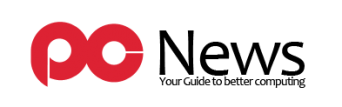










Leave a Reply